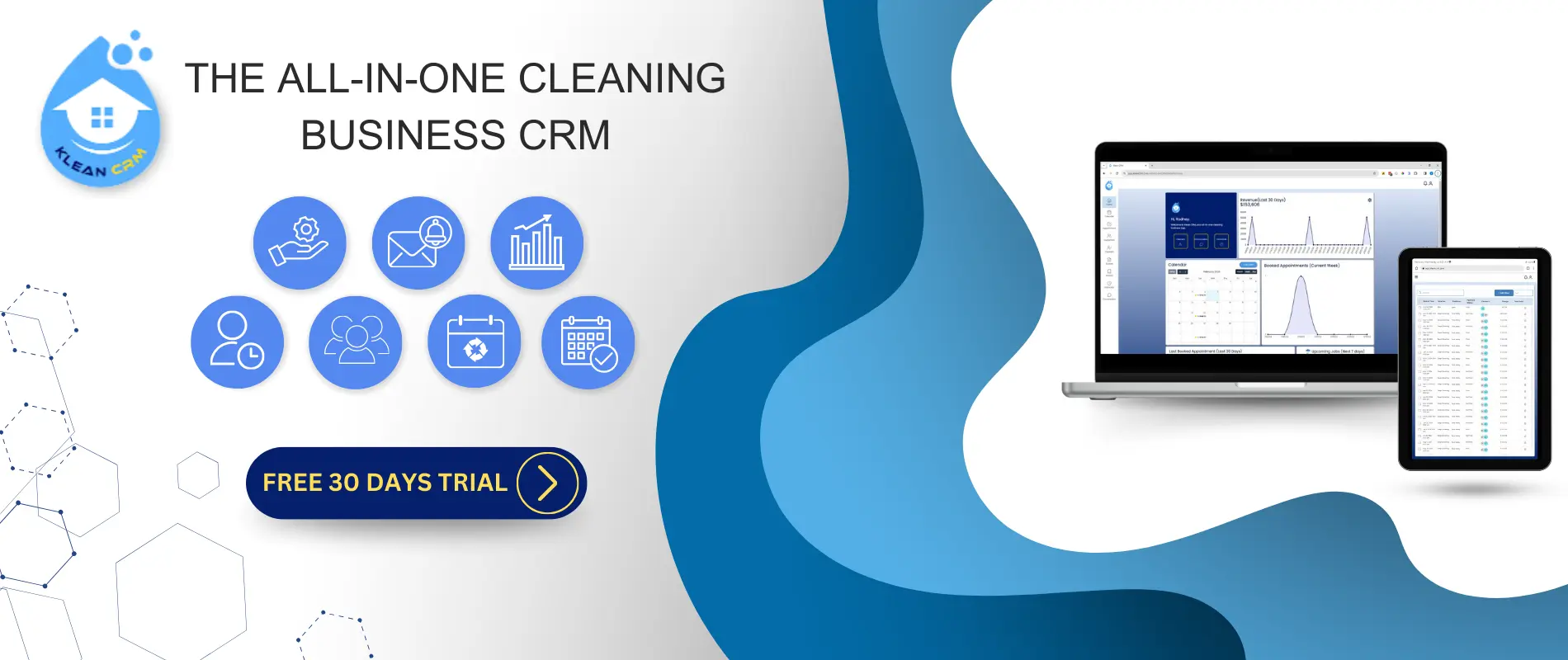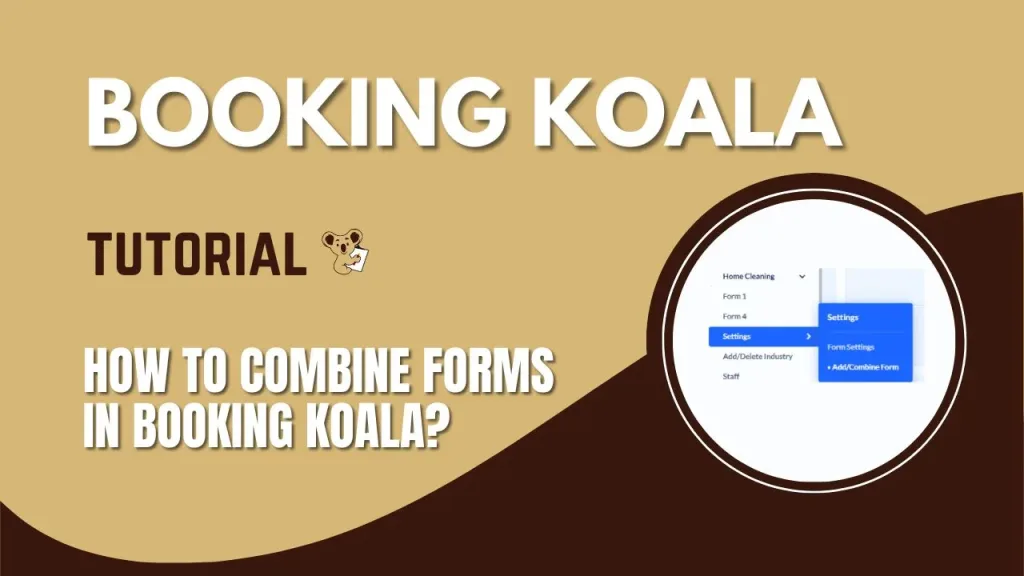Hi! So, today we're going to create
and combine forms in "Booking Koala".
Go to "Settings",
Then, "Industries"
Next,
we're going to the home cleaning.
Then, we're going to hover over to settings.
So, I am going to create another form for other
type of service.
Click the Add/Combine Form.
Click the "Add New Form".
You'll have to choose the kind of forms that you want to add.
So, each other form has its own features that you
can only use a specific.
One that will fit your desired result
I'm going to use "Form 4"
Because as you can see,
under the description here,
this form gives quotes based on a unit of structure,
perfect for industries such as office cleanings and pool cleanings,
And, so on.
So,
on this video we're going to create a calculator based
on the area of the property.
Click next.
We are now on the "Form Settings"
So, let's just scroll down.
Then here.
Check the frequency.
Choose the service category and variable.
Click save. Go to form listing.
Now,
we have two forms.
Let's customize the "Form 4".
We're going to add pricing parameters for "Form 4".
So, let's go to "Form 4" pricing parameter.
Add new.
Add a name.
And add new variable category.
Here you can add a desired price that you want.
So I'll add $0.40.
As my price.
Then, here.
You can also add a time that you want.
Click "Yes".
Then, check the "Service Category" that you don't want to
include in your "Form 4"
then "Save".
Next,
we're going to the "Form 4" service category.
So, here your free to choose which category you want
to display in the form,
you can remove the category or you can just edit
its display to admin only so that this will not show
in our "Form 4"
After that,
Let's go back to the "Add/Combine Form".
Go to settings,
Click "Add/Combine Form".
So, I'm just going to put my title because there's
no option for the title here.
Next,
enter your "Option 1".
Choose which form you want to open with this option
same goes with the "Option 2".
Then, click "Save".
Now,
we have successfully combined our forms,
So, let's see the changes.
by The Koala
How To Combine Different Booking Forms In Booking Koala?
0 Comments